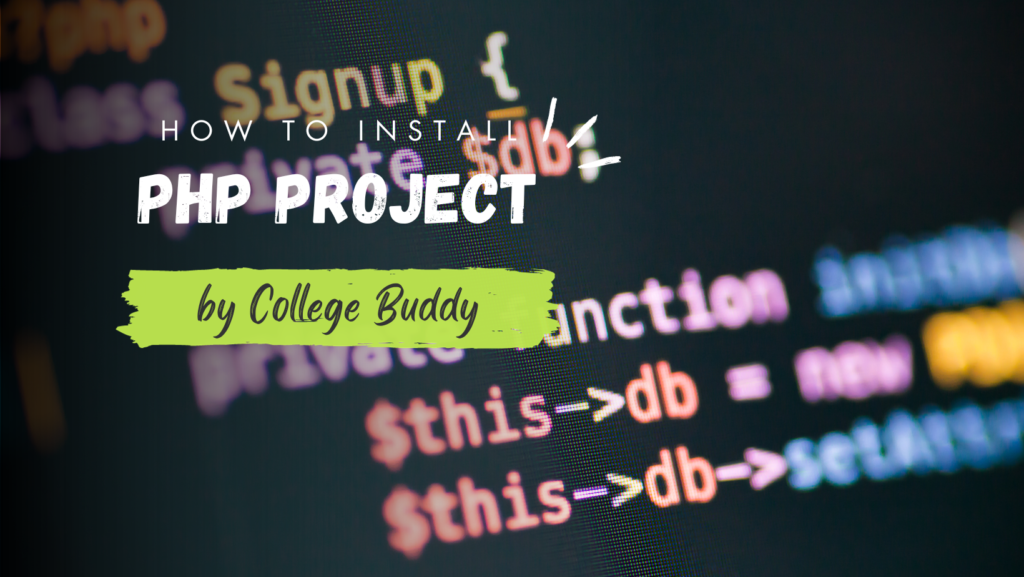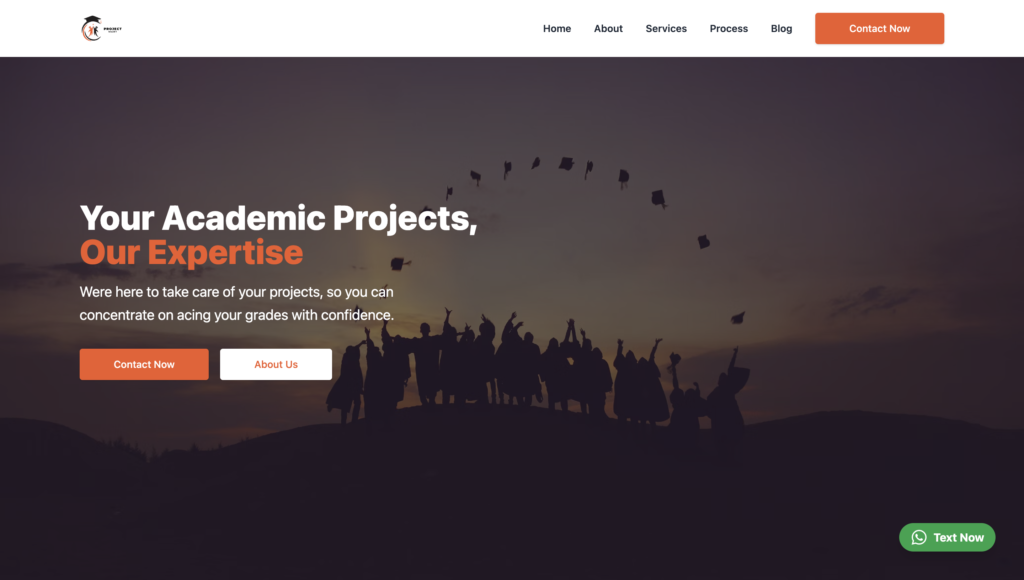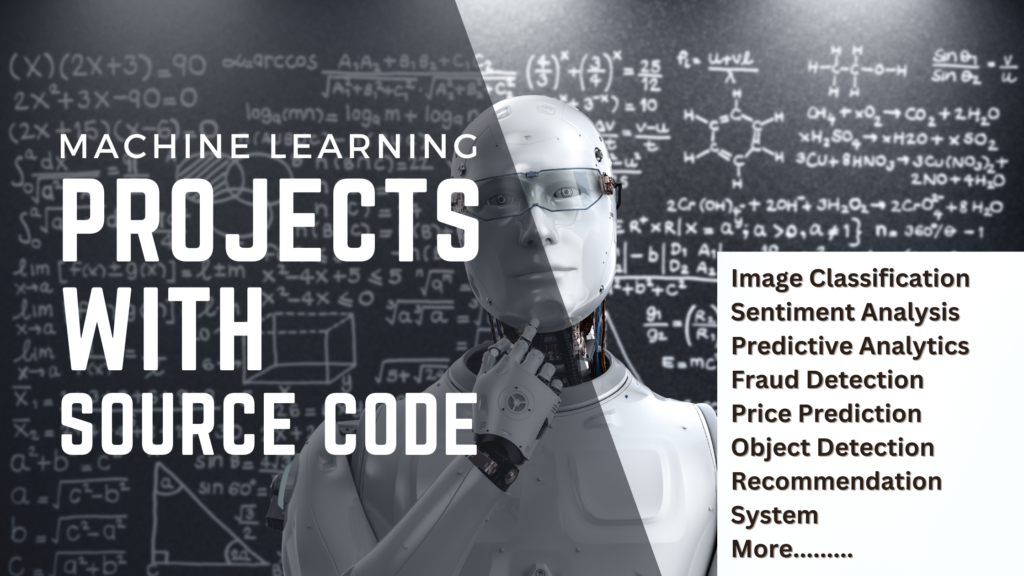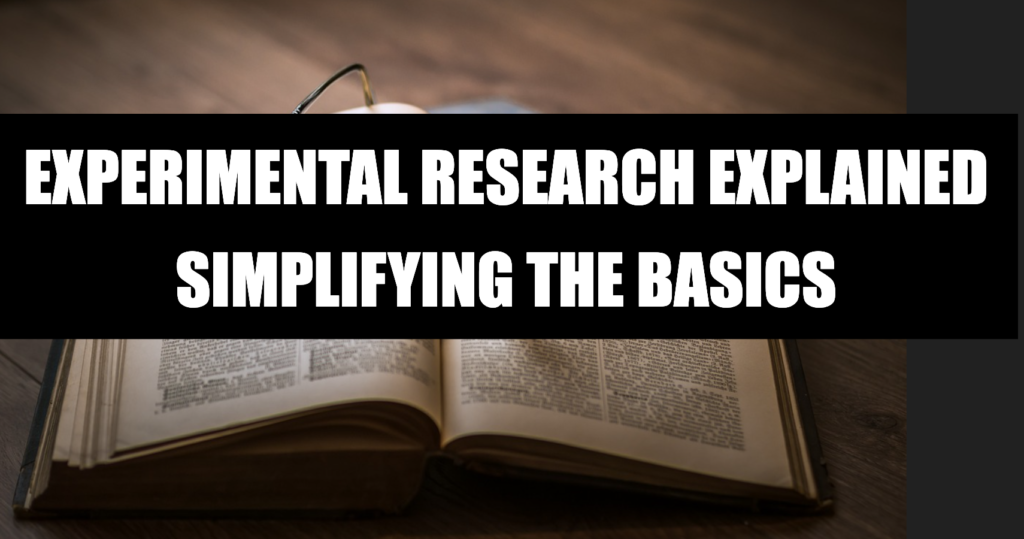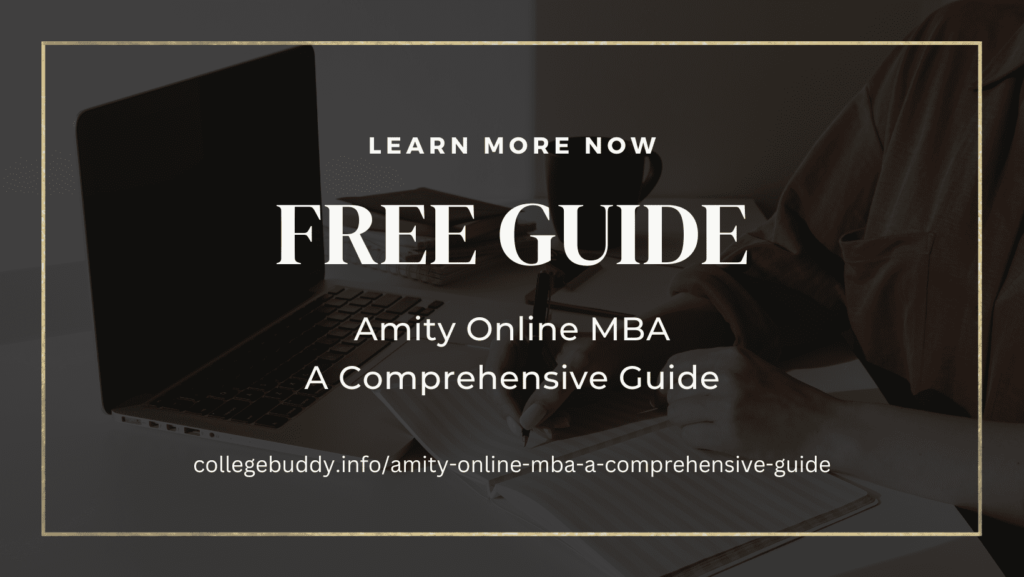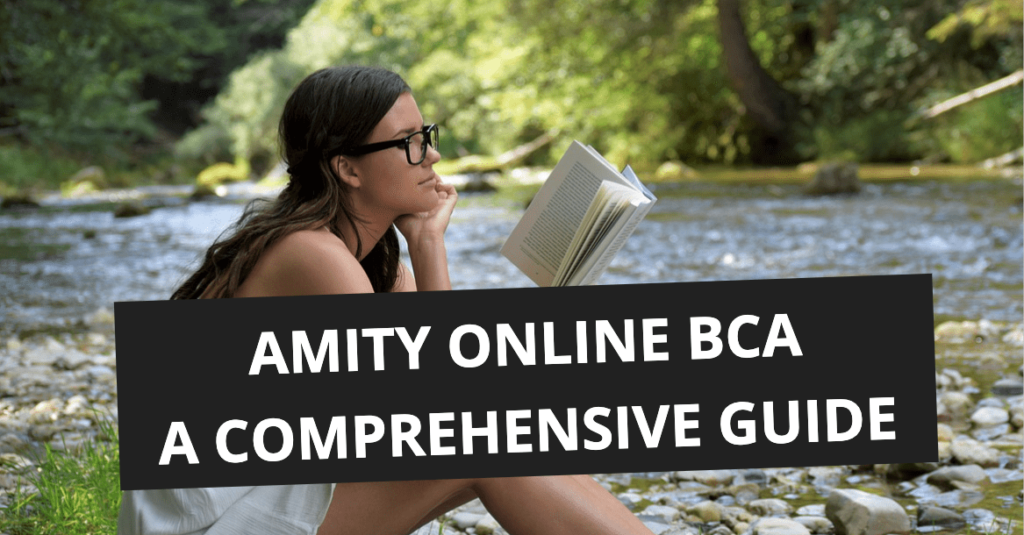Developing web projects using HTML and PHP can revolutionize your digital presence. Understanding how to install an HTML PHP project is pivotal, albeit initially overwhelming. Fear not! Here’s a comprehensive, detailed guide to effortlessly install your HTML PHP project.
Understanding HTML and PHP Integration
Before delving into installation, comprehend the integration of HTML and PHP. HTML structures web elements, while PHP, a server-side scripting language, enables dynamic functionality, interacting with databases and forms.
Preparing for Installation
Check System Requirements
Ensure your system aligns with HTML and PHP prerequisites. Verify server compatibility with the intended HTML and PHP versions.
Obtain the Required Files
Secure the latest HTML and PHP versions from reputable sources, prioritizing authenticity and security.
Detailed Step-by-Step Installation Process
Step 1: Server Configuration
Example Path: For XAMPP on Windows: C:\xampp\htdocs
Setup your server environment. If using XAMPP on Windows, navigate to the `htdocs` folder within the XAMPP directory. For Apache servers, access the webroot directory. Configure the server to execute PHP files.
Step 2: File Placement
Example Path: Project Folder: C:\xampp\htdocs\myproject
Create a folder, e.g., `myproject`, within the server’s directory. Place your HTML and PHP files in this folder. Organize files with appropriate names and extensions for streamlined management.
Step 3: Integration
Embed PHP within HTML using designated tags, like `<?php ?>`. For instance, create an HTML file in your project folder and include PHP scripts using these tags for dynamic content generation.
Step 4: Testing
Example Path: Access Locally: http://localhost/myproject
Test your project locally by accessing it through a web browser using the server’s URL, such as `http://localhost/myproject`. Ensure seamless interaction between HTML and PHP elements, and address any syntax errors.
Step 5: Deployment
Example Path: Live Server: public_html (for shared hosting)
Once testing validates functionality, deploy your HTML PHP project. Upload your files to the live server’s designated folder, e.g., `public_html` for shared hosting. Alternatively, configure a local server for external access.
Conclusion
Mastering how to install an HTML PHP project initiates your journey into creating dynamic web applications. While the process may seem complex initially, this detailed guide ensures a smooth installation experience. Follow these steps meticulously, considering the specified paths and examples, to embark on your HTML PHP project installation journey confidently. Cheers to crafting outstanding digital experiences!

When seeking unique project ideas for college students, the quest for creativity and innovation becomes paramount. College life presents an ideal canvas for exploring exceptional projects that go beyond the ordinary.